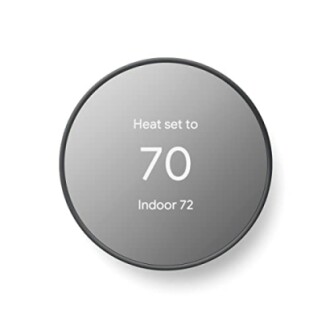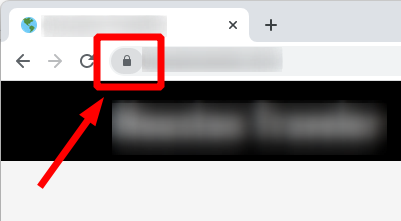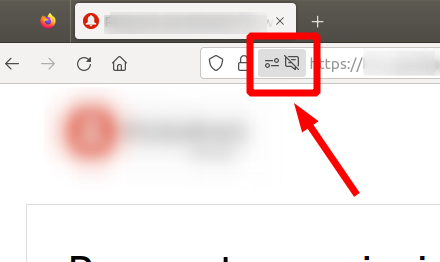How to Connect Your Smart Devices to Voice Assistants
Key Takeaways
- Ensure compatibility of your smart devices with voice assistants.
- Connect your smart devices through their respective apps.
- Utilize voice commands for easy operation of your devices.
- Keep your firmware updated for better performance and security.
- Explore multi-device pairing for a complete smart home experience.
Connecting your smart devices to voice assistants can bring convenience to your daily life, enabling you to control many aspects of your home with simple voice commands. Whether you're looking to control your lighting, thermostat, or speakers, the process is usually quite simple and straightforward. This guide will walk you through connecting your smart devices to popular voice assistants, ensuring you maximize the functionality of your smart home ecosystem.
Understanding Voice Assistants
Voice assistants are programs designed to perform tasks and provide information through voice recognition. The most common ones include:
- Amazon Alexa: Used in devices like Echo and Fire TV.
- Google Assistant: Available on Google Home and Nest devices.
- Apple Siri: Integrated into Apple devices such as HomePod.
Why Connect Devices to Voice Assistants?
- Convenience: Control multiple devices with simple voice commands.
- Automation: Set up routines for specific times or events.
- Integration: Combine functionalities of various devices seamlessly.
Steps to Connect Your Smart Devices
1. Confirm Compatibility
Before attempting to connect your smart device to a voice assistant, confirm that your device is compatible with the voice assistant you intend to use. Most manufacturers provide clear information regarding compatibility.
2. Download Device Apps
Each smart device usually comes with an associated app. Download the app for your device from the Apple App Store or Google Play Store, as needed. Popular apps include:
3. Connect Your Device to the App
| Step | Action |
|---|---|
| Open the App | Launch the app associated with the smart device. |
| Create an Account | Sign up or log in to your account. |
| Add Device | Follow the prompts to add your device. |
4. Enable Voice Assistant Integration
You might need to link your smart device's app to your voice assistant. Here’s how:
- For Amazon Alexa, ask, "Alexa, discover my devices."
- For Google Assistant, go to the Google Home app, press “+” and select “Set up device.”
- For Apple Siri, ensure compatible devices are linked through the Home app.
5. Test Your Connection
After connecting, test your devices using voice commands. Example commands include:
- “Hey Google, set the thermostat to 72 degrees.”
- “Alexa, turn on the living room lights.”
- “Siri, play music in the kitchen.”
Product Recommendations
Google Nest Thermostat
This smart thermostat offers energy-saving features and can be controlled remotely via your smartphone, making it a great addition to your smart home setup.
Learn MoreTips for Optimizing Your Smart Home
Tips
- Group smart devices into rooms for easier control.
- Keep your software updated for better functionalities.
- Utilize routines to automate daily tasks, like waking up or going to bed.
Common Issues and Troubleshooting
While connecting devices is often straightforward, you may face some challenges. Here are common problems and solutions:
| Issue | Solution |
|---|---|
| Device not found | Ensure the device is powered on and within range. |
| Voice commands not working | Check if the voice assistant has the latest updates and restart it. |
| Unexpected responses | Recalibrate the voice assistant for better recognition. |
Advanced Features
Once your devices are connected, you can explore advanced features available in many smart devices:
- Multi-device pairing: Pair your speakers for a synchronized sound experience.
- Custom routines: Create complex routines that can trigger multiple devices simultaneously.
- Spatial awareness: Some devices can adjust settings based on location within the house.
DOSS SoundBox Pro Bluetooth Speaker
Experience powerful stereo sound with extra bass and a waterproof design, making it ideal for outdoor adventures and parties.
Learn MoreConclusion
Connecting your smart devices to voice assistants opens up a world of convenience and functionality in your home. By following the steps outlined in this guide, you can ensure all your devices are linked and working harmoniously, making your living space smarter and more efficient.
Pros
- Enhanced control and automation of your home.
- Time-saving functionalities.
- Improved energy efficiency with smart thermostats.
Cons
- Initial setup can take time.
- Technical issues are sometimes unavoidable.
- Privacy concerns with voice data.